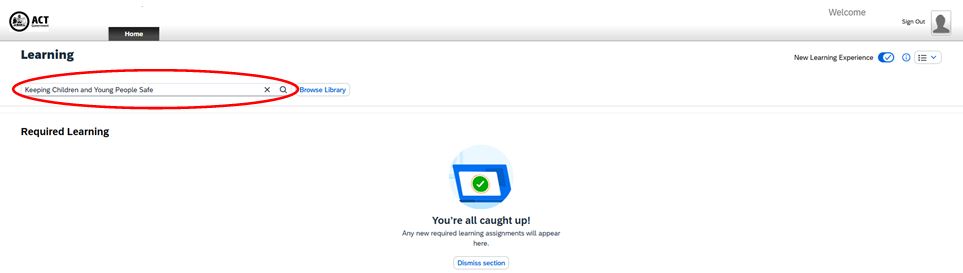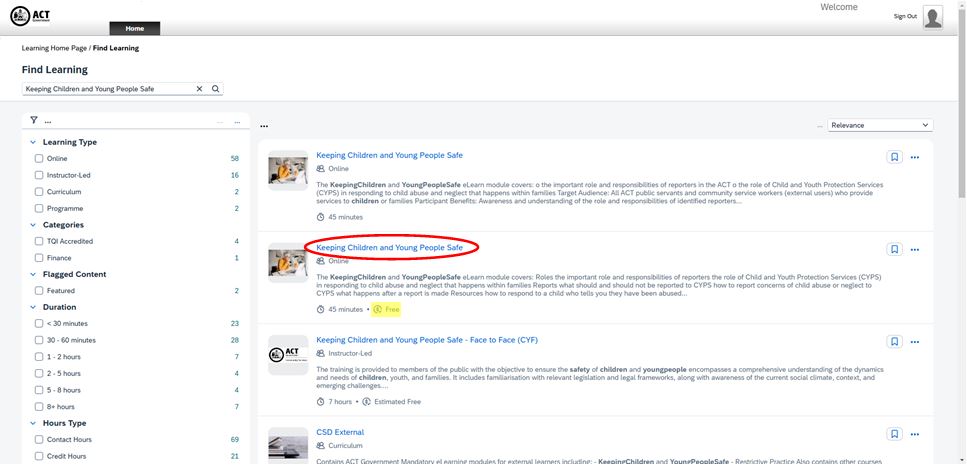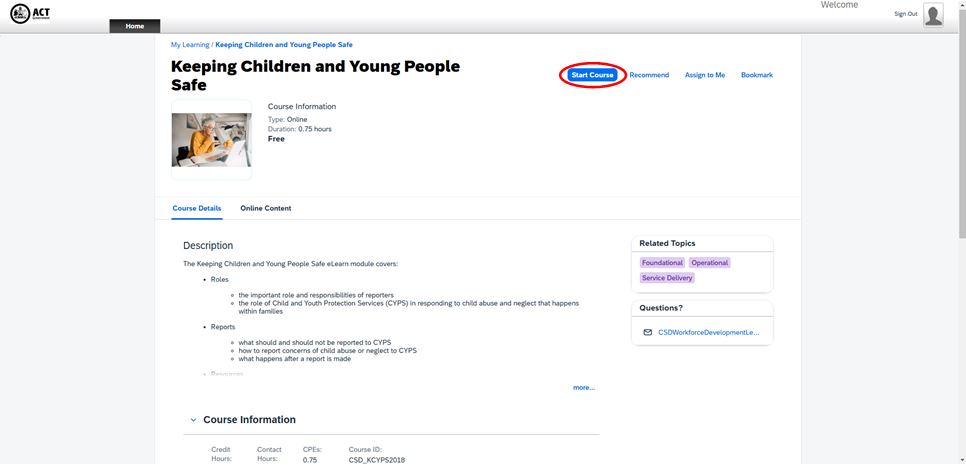Professional experience requirements
/548x0:1952x1778/prod01/channel_8/media/scu-dep/current-students/learning-zone/images/GC-080622-282.jpg)
/prod01/channel_8/media/scu-dep/faculties-and-colleges/education/documents/Pen-and-books-640X427.jpg)
Professional experience requirements
As part of your journey towards becoming a teacher, you will need to meet some professional requirements. Once you have passed your coursework and have met the legal and ethical requirements for professional experience you will be able to start your professional experience.
As a condition of any type of professional experience - including placement, volunteering, laboratory work, research, or community-engaged learning - you are required to provide evidence of your compliance and health protection before participating in any of these activities. Note:
- Student compliance is a mandatory, legislative and regulatory requirement;
- To be able to attend placement, you must be compliant; and
- You must meet the requirements of both Southern Cross University and the external organisation. This will ensure the safety of yourself and others
Mandatory placement checks summary table
| Mandatory placement check | Mandatory for |
|---|---|
| ASCIA Anaphylaxis Training | All students |
| Child Protection Training | All students |
| Placement Form | All students |
| Pre-Service Teacher Agreement | All students |
| Working with Children Checks | All students |
Mandatory placement checks
Placements in the following states:
- ACT
- NSW
- NT
- QLD (border zone students)
- SA
- TAS
Placements in the following settings:
- Primary
- Secondary
All primary and secondary pre-service teachers (except for VIC and WA) are required to successfully complete the Australasian Society of Clinical Immunology and Allergy (ASCIA) anaphylaxis e-training Australasian Schools 2024 course prior to attending any professional experience placement.
Valid for 2 years. Please ensure your anaphylaxis training certificate is current and valid to the end of your professional experience placement.
Note the following:
- Once an anaphylaxis certificate has expired, you will be required to do the online course again to receive a new certificate of completion.
- Renewed certificates of completion need to be uploaded to SONIA Online.
- You can check the expiry date of your anaphylaxis certificate by logging into SONIA Online, going to the 'Checks' tab and checking the date recorded against 'Value' (Value = expiry date).
Follow the steps below to complete your ASCIA Anaphylaxis Training - Australasian Schools Course check.
Step 1: Access the online anaphylaxis training site.
Step 2: Sign up.
- Click on the arrow button > next to the login up the top right to create your account.

- Click the Create new account button.
- Fill out your information:
- For the Employment Type choose University student.
- For the Employer/School/Uni Name type in Southern Cross University.
- For the Role/Title choose University student.
- Once you have filled out your information, click on the Create my new account button.
- You will receive an email from ASCIA anaphylaxis e-training asking you to confirm your account.
- Follow the instructions in the email.
Step 3: Find and complete the correct course.
- Go to the ASCIA home page.
- Hover over the About ASCIA Courses dropdown in the navigation bar and click on the Anaphylaxis e-training for Australasian schools option:
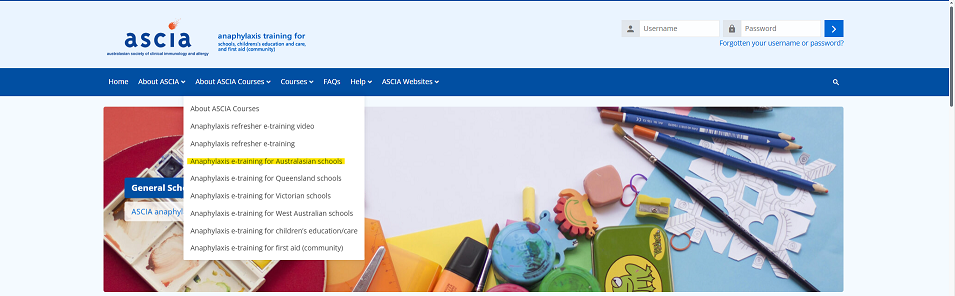
- Click on Enrol or go to course here.
- Click on the Enrol me button.
- The page will refresh, click on the Introduction link to start the course.
- Complete the course.
Step 4: Save a copy of the certificate of completion.
- On completion of the training course, you will receive a certificate of completion.
- Note the following:
- The Certificate of Completion does not require a signature.
- Pre-service teachers are not required to complete the practical component (demonstration of the EpiPen) indicated on the certificate.
- Take a screenshot of the certificate or save the certificate as a PDF.
- Below are examples of accepted certificates. No other certificates will be accepted.
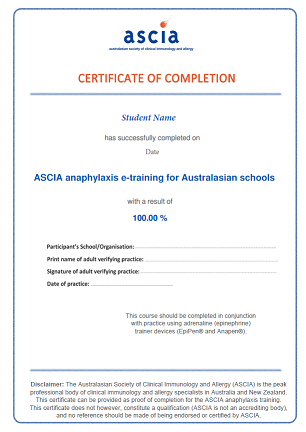
Step 5: Upload the certificate to SONIA Online.
- Log in to SONIA Online.
- Select the 'Checks' tab.
- Find the 'ASCIA Anaphylaxis Training - Australasian Schools Course' check.
- Select 'Browse' in 'Documents' to search for your certificate.
- Upload certificate.
- Record the completion date in the 'Date Completed' section.
- Save and submit.
What happens next?
- The Professional Experience Centre will review your certificate of completion (this can take up to one week).
- If you uploaded the wrong certificate, you will receive an automated missing information email from SONIA, as well as an email explaining what was missing.
- If you uploaded the correct certificate, you will receive an automated clearance email from SONIA.
- Remember to print out a copy of your certificate of completion as you will need to take it with you to your professional experience placement.
Placements in the following settings:
- Early Childhood
Placements in the following states:
- ACT
- NSW
- NT
- QLD
- SA
- TAS
- VIC
- WA
All early childhood pre-service teachers are required to successfully complete the Australasian Society of Clinical Immunology and Allergy (ASCIA) anaphylaxis training for children's education/care course prior to attending any school/centre professional experience placement.
Valid for 2 years. Please ensure your anaphylaxis training certificate is current and valid to the end of your professional experience placement.
Note the following:
- Once an anaphylaxis certificate has expired, the pre-service teacher will be required to do the online course again to receive a new certificate of completion.
- Renewed certificates of completion need to be uploaded to SONIA Online.
- You can check the expiry date of your anaphylaxis certificate by logging into SONIA Online, going to the 'Checks' tab and checking the date recorded against 'Value' (Value = expiry date).
Follow the steps below to complete your ASCIA Anaphylaxis Training - Early Childhood Course check.
Step 1: Access the online anaphylaxis training site.
Step 2: Sign up.
- Click on the CREATE YOUR ACCOUNT tile.
- Click the Create new account button.
- Fill out your information:
- For the Employment Type choose University student.
- For the Employer/School/Uni Name type in Southern Cross University.
- For the Role/Title choose University student.
- Once you have filled out your information, click on the Create my new account button.
- You will receive an email from ASCIA anaphylaxis e-training asking you to confirm your account.
- Follow the instructions in the email.
Step 3: Find and complete the correct course.
- Go to the ASCIA home page.
- Hover over the Anaphylaxis Courses option in the navigation bar and click on the ASCIA Anaphylaxis course list option:
- Click on the ASCIA anaphylaxis training for children's education/care course:
- Click on the Enrol me button.
- The page will refresh, click on the Introduction link to start the course.
- Complete the course.
Step 4: Save a copy of the certificate of completion.
- On completion of the training course, you will receive a certificate of completion.
- Note the following:
- The Certificate of Completion does not require a signature.
- Pre-service teachers are not required to complete the practical component (demonstration of the EpiPen) indicated on the certificate.
- Take a screenshot of the certificate or save the certificate as a PDF.
- Below are examples of accepted certificates. No other certificates will be accepted.
Step 5: Upload the certificate to SONIA Online.
- Log in to SONIA Online.
- Select the 'Checks' tab.
- Find the 'ASCIA Anaphylaxis Training - EARLY CHILDHOOD Course' check.
- Select 'Browse' in 'Documents' to search for your certificate.
- Upload certificate.
- Record the completion date in the 'Date Completed' section.
- Save and submit.
What happens next?
- The Professional Experience Centre will review your certificate of completion (this can take up to one week).
- If you uploaded the wrong certificate, you will receive an automated missing information email from SONIA, as well as an email explaining what was missing.
- If you uploaded the correct certificate, you will receive an automated clearance email from SONIA.
- Remember to print out a copy of your certificate of completion as you will need to take it with you to your professional experience placement.
Placements in the following settings:
- Primary
- Secondary
Placements in the following states:
- QLD
All primary and secondary pre-service teachers are required to successfully complete the Australasian Society of Clinical Immunology and Allergy (ASCIA) anaphylaxis e-training Queensland Schools 2024 course prior to attending any professional experience placement.
Valid for 2 years. Please ensure your anaphylaxis training certificate is current and valid to the end of your professional experience placement.
Note the following:
- Once an anaphylaxis certificate has expired, the pre-service teacher will be required to do the online course again to receive a new certificate of completion.
- Renewed certificates of completion will need to be uploaded to SONIA Online.
- You can check the expiry date of your anaphylaxis certificate by logging into SONIA Online, going to the 'Checks' tab and checking the date recorded against 'Value' (Value = expiry date).
Follow the steps below to complete your ASCIA Anaphylaxis Training - Queensland Schools Course check.
Step 1: Access the online anaphylaxis training site.
Step 2: Sign up.
- Click on the CREATE YOUR ACCOUNT tile.
- Click the Create new account button.
- Fill out your information:
- For the Employment Type choose University student.
- For the Employer/School/Uni Name type in Southern Cross University.
- For the Role/Title choose University student.
- Once you have filled out your information, click on the Create my new account button.
- You will receive an email from ASCIA anaphylaxis e-training asking you to confirm your account.
- Follow the instructions in the email.
Step 3: Find and complete the correct course.
Students who have been identified as living in *close proximity to the NSW/QLD border and who are completing their placement in a primary/secondary school setting are required to complete both the Australasian Schools and Queensland Schools anaphylaxis courses.
*Northern NSW students living in postcodes 2484 to 2490.
*South East QLD students living in postcodes 4217 to 4230.
- Go to the ASCIA home page.
- Hover over the Anaphylaxis Courses option in the navigation bar and click on the ASCIA Anaphylaxis course list option.
- Click on the ASCIA anaphylaxis e-training for Queensland schools 2024 course.
- Click on the Enrol me button.
- The page will refresh, click on the Introduction link to start the course.
- Complete the course.
Step 4: Save a copy of the certificate of completion.
- On completion of the training course, you will receive a certificate of completion.
- Note the following:
- The Certificate of Completion does not require a signature.
- Pre-service teachers are not required to complete the practical component (demonstration of the EpiPen) indicated on the certificate.
- Take a screenshot of the certificate or save the certificate as a PDF.
- Below are examples of accepted certificates. No other certificates will be accepted.
Step 5: Upload the certificate to SONIA Online.
- Log in to SONIA Online.
- Select the 'Checks' tab.
- Find the 'ASCIA Anaphylaxis Training - QUEENSLAND SCHOOLS Course' check.
- Select 'Browse' in 'Documents' to search for your certificate.
- Upload certificate.
- Record the completion date in the 'Date Completed' section.
- Save and submit.
What happens next?
- The Professional Experience Centre will review your certificate of completion (this can take up to one week).
- If you uploaded the wrong certificate, you will receive an automated missing information email from SONIA, as well as an email explaining what was missing.
- If you uploaded the correct certificate, you will receive an automated clearance email from SONIA.
- Remember to print out a copy of your certificate of completion as you will need to take it with you to your professional experience placement.
Placements in the following settings:
- Primary
- Secondary
Placements in the following states:
- VIC
All primary and secondary pre-service teachers are required to successfully complete the Australasian Society of Clinical Immunology and Allergy (ASCIA) anaphylaxis e-training VIC 2024 course prior to attending any school/centre professional experience placement.
Valid for 2 years. Please ensure your anaphylaxis training certificate is current and valid to the end of your professional experience placement.
Note the following:
- Once an anaphylaxis certificate has expired, the pre-service teacher will be required to do the online course again to receive a new certificate of completion.
- Renewed certificates of completion will need to be uploaded to SONIA Online.
- You can check the expiry date of your anaphylaxis certificate by logging into SONIA Online, going to the 'Checks' tab and checking the date recorded against 'Value' (Value = expiry date).
Follow the steps below to complete your ASCIA Anaphylaxis Training - Victoria Schools Course check.
Step 1: Access the online anaphylaxis training site.
Step 2: Sign up.
- Click on the CREATE YOUR ACCOUNT tile.
- Click the Create new account button.
- Fill out your information:
- For the Suburb/Town and Postcode of workplace, type in your current suburb and postcode.
- For the Employment Type choose Other and for the Other employment type type in University student.
- For the Employer/School Name type in Southern Cross University.
- For the Role/Title choose Other and for the Other Role/Title type in University student.
- Once you have filled out your information, click on the Create my new account button.
- You will receive an email from ASCIA anaphylaxis e-training asking you to confirm your account.
- Follow the instructions in the email.
Step 3: Find and complete the correct course.
- Go to the home page.
- Hover over the Course selection option in the navigation bar and click on the Courses option.
- Click on the ASCIA anaphylaxis e-training VIC 2024 course.
- Click on the Enrol me button.
- The page will refresh, click on the Introduction link to start the course.
- Complete the course.
Step 4: Save a copy of the certificate of completion.
- On completion of the training course, you will receive a certificate of completion.
- Note the following:
- The Certificate of Completion does not require a signature.
- Pre-service teachers are not required to complete the practical component (demonstration of the EpiPen) indicated on the certificate.
- Take a screenshot of the certificate or save the certificate as a PDF.
- Below are examples of accepted certificates. No other certificates will be accepted.
Step 5: Upload the certificate to SONIA Online.
- Log in to SONIA Online.
- Select the 'Checks' tab.
- Find the 'ASCIA Anaphylaxis Training - Victoria SCHOOLS Course' check.
- Select 'Browse' in 'Documents' to search for your certificate.
- Upload certificate.
- Record the completion date in the 'Date Completed' section.
- Save and submit.
What happens next?
- The Professional Experience Centre will review your certificate of completion (this can take up to one week).
- If you uploaded the wrong certificate, you will receive an automated missing information email from SONIA, as well as an email explaining what was missing.
- If you uploaded the correct certificate, you will receive an automated clearance email from SONIA.
- Remember to print out a copy of your certificate of completion as you will need to take it with you to your professional experience placement.
Placements in the following settings:
- Primary
- Secondary
Placements in the following states:
- WA
All primary and secondary pre-service teachers are required to successfully complete the Australasian Society of Clinical Immunology and Allergy (ASCIA) anaphylaxis e-training WA 6 course prior to attending any school/centre professional experience placement.
Valid for 2 years. Please ensure your anaphylaxis training certificate is current and valid to the end of your professional experience placement.
Note the following:
- Once an anaphylaxis certificate has expired, the pre-service teacher will be required to do the online course again to receive a new certificate of completion.
- Renewed certificates of completion will need to be uploaded to SONIA Online.
- You can check the expiry date of your anaphylaxis certificate by logging into SONIA Online, going to the 'Checks' tab and checking the date recorded against 'Value' (Value = expiry date).
Follow the steps below to complete your ASCIA Anaphylaxis Training - Western Australia Schools Course check.
Step 1: Access the online anaphylaxis training site.
Step 2: Sign up.
- Click on the CREATE YOUR ACCOUNT tile.
- Click the Create new account button.
- Fill out your information:
- For WA primary/secondary pre-service teachers:
- For the Suburb/Town and Postcode of workplace, type in your current suburb and postcode.
- For the Employer/School Name or Casual choose Other Employer Name and for the Other Employer Name type in Southern Cross University.
- For the Employment Type choose Other and in the Other Employment Type type in University student.
- For the Role/Title choose Other and in the Other Role/Title type in University student.
- Once you have filled out your information, click on the Create my new account button.
- You will receive an email from ASCIA anaphylaxis e-training asking you to confirm your account.
- Follow the instructions in the email.
Step 3: Find and complete the correct course.
- Go to the ASCIA home page.
- Click on the Course selection option in the navigation bar.
- Click on the ASCIA Anaphylaxis e-training WA Schools 7 course.
- Click on the Enrol me button.
- The page will refresh, click on the Introduction link to start the course.
- Complete the course.
Step 4: Save a copy of the certificate of completion.
- On completion of the training course, you will receive a certificate of completion.
- Note the following:
- The Certificate of Completion does not require a signature.
- Pre-service teachers are not required to complete the practical component (demonstration of the EpiPen) indicated on the certificate.
- Take a screenshot of the certificate or save the certificate as a PDF.
- Below are examples of accepted certificates. No other certificates will be accepted.
Step 5: Upload the certificate to SONIA Online.
- Log in to SONIA Online.
- Select the 'Checks' tab.
- Find the 'ASCIA Anaphylaxis Training - Western Australia SCHOOLS Course' check.
- Select 'Browse' in 'Documents' to search for your certificate.
- Upload certificate.
- Record the completion date in the 'Date Completed' section.
- Save and submit.
What happens next?
- The Professional Experience Centre will review your certificate of completion (this can take up to one week).
- If you uploaded the wrong certificate, you will receive an automated missing information email from SONIA, as well as an email explaining what was missing.
- If you uploaded the correct certificate, you will receive an automated clearance email from SONIA.
- Remember to print out a copy of your certificate of completion as you will need to take it with you to your professional experience placement.
Placements in the following states:
- ACT
- NSW
- NT
- QLD
- TAS
- WA
Placements in the following settings:
- Early Childhood
- Primary
- Secondary
Valid for year of issue only. Please ensure your child protection training certificate is current and valid to the end of your professional experience placement.
Follow the steps below to complete your Child Protection Training - Annual Competency Check 2025 check.
Step 1: Access the online child protection training site.
Step 2: Register.
- Click on the Register link.
- Create your account noting you do not need a NESA account number.
- You will receive an email from MyPL asking you to create a password. Follow the instructions in the email.
Step 3: Login to MyPL.
- Go to https://mypl.education.nsw.gov.au/auth/login/?returnUrl=%2F.
- Click on the Browse Learning tab.
- In the Search catalogue box type in annual competency check and click on the red Search button.
- Three courses should come up, select the Annual Competency Check 2025 - ESS course.
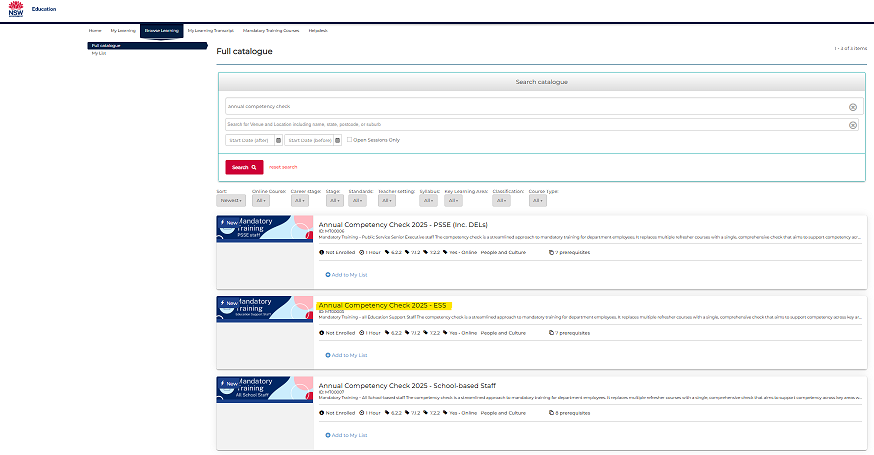
- You will notice that there is a list of prerequisite courses you must complete before you can enrol into the Annual Competency Check 2025 course.
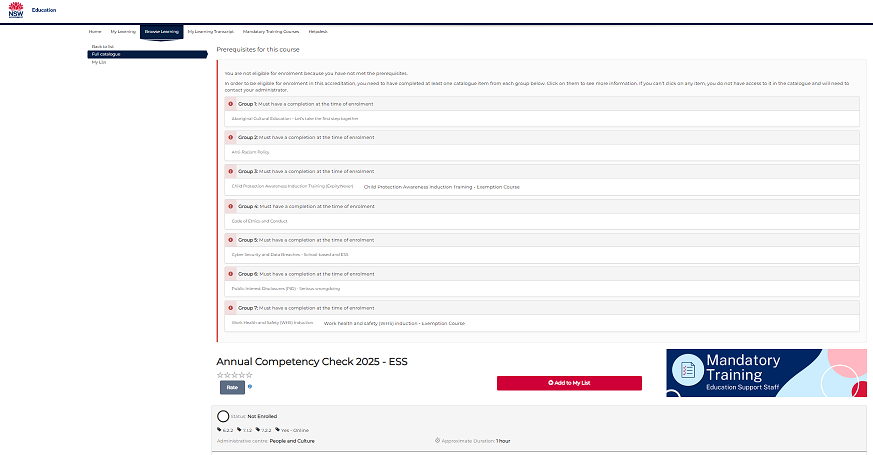
- Click on each prerequisite course, enrol yourself into the course, and complete all of the prerequisite courses.
- Once you have completed the prerequisite courses, you should be able to enrol yourself into the Annual Competency Check 2025 course.
- Complete the course.
Step 4: Save a copy of the certificate of completion.
- On completion of the training course you will receive a certificate of completion.
- Take a screenshot of the certificate or save the certificate as a PDF.
- Below are examples of accepted certificates. No other external certificates will be accepted
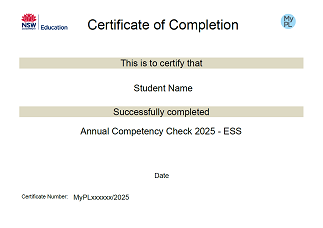
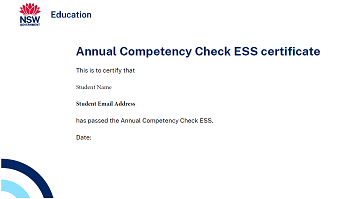
Step 5: Upload your certificate to SONIA Online.
- Log in to SONIA Online.
- Select the 'Checks' tab.
- Find the 'Child Protection Training - Annual Competency Check 2025' check.
- Select 'Browse' in 'Documents' to search for your certificate.
- Upload certificate.
- Record the completion date in the 'Date Completed' section.
- Save and submit.
What happens next?
- The Professional Experience Centre will review your certificate of completion (this can take up to one week).
- If you uploaded the wrong certificate, you will receive an automated missing information email from SONIA, as well as an email explaining what was missing.
- If you uploaded the correct certificate, you will receive an automated clearance email from SONIA.
- Remember to print out a copy of your certificate of completion as you will need to take it with you to your professional experience placement.
Placements in the following states:
- ACT
Placements in the following settings:
- Early Childhood
- Primary
- Secondary
Complete only once.
Follow the steps below to complete your Child Protection Training - Australian Capital Territory check.
Step 1: Access the ACT Government child protection training web page.
Step 2: Follow the instructions on the webpage to sign up for your HRIMS Learning account.
- Fill in the ACT Government mandatory training portal form.
- Wait for the email inviting you to set up your password for HRIMS Learning. This may take 3 to 5 days.
- Follow the instructions in the email to finish setting up your access.
Step 3: Register for the Keeping children and young people safe course.
- Log in to HRIMS Learning to start your training.
- In the Learning search bar, search for the Keeping Children and Young People Safe course.
- Click on the free Keeping Children and Young People Safe course.
- Start the course.
Step 4: Save a copy of the certificate of completion.
- On completion of the training course you will receive a certificate of completion.
- Take a screenshot of the certificate or save the certificate as a PDF.
- Below are examples of accepted certificates. No other external certificates will be accepted
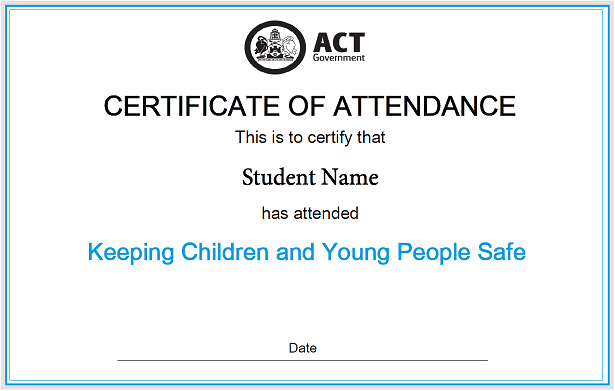
Step 5: Upload your certificate to SONIA Online.
- Log in to SONIA Online.
- Select the 'Checks' tab.
- Find the 'Child Protection Training - Australian Capital Territory' check.
- Select 'Browse' in 'Documents' to search for your certificate.
- Upload certificate.
- Record the completion date in the 'Date Completed' section.
- Save and submit.
What happens next?
- The Professional Experience Centre will review your certificate of completion (this can take up to one week).
- If you uploaded the wrong certificate, you will receive an automated missing information email from SONIA, as well as an email explaining what was missing.
- If you uploaded the correct certificate, you will receive an automated clearance email from SONIA.
- Remember to print out a copy of your certificate of completion as you will need to take it with you to your professional experience placement.
Placements in the following states:
- ACT
- NSW
- NT
- QLD
- TAS
- WA
Placements in the following settings:
- Early Childhood
- Primary
- Secondary
Complete only once.
Follow the steps below to complete your Child Protection Awareness Training - Induction Course check.
Step 1: Access the online child protection training site.
Step 2: Register.
- Click on the Register link.
- Create your account noting you do not need a NESA account number.
- You will receive an email from MyPL asking you to create a password. Follow the instructions in the email.
Step 3: Login to MyPL.
- Go to https://mypl.education.nsw.gov.au/auth/login/?returnUrl=%2F.
- Under the Quick Links section, find the Child Protection Awareness Training link and click on it.
Step 4: Save a copy of the certificate of completion.
- On completion of the training course you will receive a certificate of completion.
- Take a screenshot of the certificate or save the certificate as a PDF.
- Below are examples of accepted certificates. No other external certificates will be accepted.
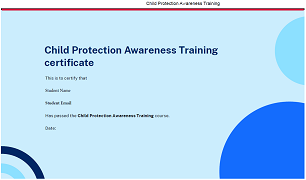
Step 5: Upload your Induction Course certificate to SONIA Online.
- Log in to SONIA Online.
- Select the 'Checks' tab.
- Find the 'Child Protection Training - Induction Course' check.
- Select 'Browse' in 'Documents' to search for your certificate.
- Upload certificate.
- Record the completion date in the 'Date Completed' section.
- Save and submit.
What happens next?
- The Professional Experience Centre will review your certificate of completion (this can take up to one week).
- If you uploaded the wrong certificate, you will receive an automated missing information email from SONIA, as well as an email explaining what was missing.
- If you uploaded the correct certificate, you will receive an automated clearance email from SONIA.
- Remember to print out a copy of your certificate of completion as you will need to take it with you to your professional experience placement.
South Australian residents only
Placements in the following settings:
- Early Childhood
- Primary
- Secondary
All pre-service teachers who are completing their placement in South Australia are required to successfully complete the Responding to Risks of Harm, Abuse and Neglect – Education and Care (RRHAN-EC) child protection training course prior to attending any school/centre professional experience placement.
Valid for 3 years. Please ensure your RRHAN-EC certificate is current and valid to the end of your professional experience placement.
Note the following:
- SA pre-service teachers must complete this specific child protection training, even if they have completed other child protection training courses.
- This is the only training that will be accepted to meet the requirements of child protection training for SA pre-service teachers.
- SA pre-service teachers who do not successfully complete this training will not be eligible to undertake professional experience activities in schools/centres.
- Once the child protection training certificate has expired, the pre-service teacher will be required to do the course again to receive a new certificate of completion.
- Renewed certificates of completion will need to be uploaded to SONIA Online.
- Failure to submit the child protection training certificate of completion will prevent you from participating in your school/centre placement.
- You can check the expiry date of your child protection training certificate by logging into SONIA Online, going to the "Checks" tab and checking the date recorded against 'Value' (Value = expiry date).
Follow the steps below to complete your child protection training check:
Step 1: Access the online child protection training site.
Step 2: Sign up.
- Go to plink.
- Under the Non-Department for Education staff section, click on the Create account button.
- Scroll down the page and click on the Select here to create a plink account button.
- For the Select account type section, choose 7 - Other.
- Fill out your information.
- Once you have filled out your information, click on the Create a plink account (for non-Department for Education staff) button.
Step 3: Complete the Fundamentals and Masterclass course.
- Go to plink.
- Under the Non-Department for Education staff section, click on the Login button.
- Use the Non-Department for Education staff login.
- Register for and complete the Fundamentals RRHAN-EC course. After you have completed the Fundamentals course, register for and complete the Masterclass RRHAN-EC course. Please note that you will have to pay a fee to undertake the Masterclass course.
Step 4: Save a copy of the certificate of completion.
- On completion of the training course you will receive a certificate of completion.
- Take a screenshot of the certificate or save the certificate as a PDF.
- Below is an example of the certificate. No other external certificates will be accepted. Please note only the full certification will be accepted.
Step 5: Upload your certificate of completion to SONIA Online.
- Log in to SONIA Online.
- Select the 'Checks' tab.
- Find the 'Responding to Abuse and Neglect (RAN) Child Protection Training (South Australia Only)' check.
- Select 'Browse' in 'Documents' to search for your certificate.
- Upload certificate.
- Record the completion date in the 'Date Completed' section.
- Save and submit.
What happens next?
- The Professional Experience Centre will review your certificate of completion (this can take up to one week).
- If verified as correct, you will receive an automated clearance email from SONIA. Please print out a copy of your certificate of completion as you will need to take it with you to your professional experience placement.
- If verified as incorrect, you will receive an automated missing information email from SONIA, as well as an email explaining what was missing. Please follow the instructions in the email.
Victorian residents only
Placements in the following settings:
- Early Childhood only
Not required for Primary or Secondary placements
All early childhood pre-service teachers commencing placement in Victoria are required to successfully complete the Victorian Department of Education's child protection training course prior to attending any professional experience placement.
Valid for 1 year from date of issue. Please ensure your child protection training certificate is current and valid to the end of your professional experience placement.
Note the following:
- Once a child protection training certificate has expired, the pre-service teacher will be required to do the online course again to receive a new certificate of completion.
- Renewed certificates of completion will need to be uploaded to SONIA Online.
- You can check the expiry date of your child protection training certificate by logging into SONIA Online, going to the 'Checks' tab and checking the date recorded against 'Value' (Value = expiry date).
Follow the steps below to complete your Victoria Early Childhood Child Protection Training check.
Step 1: Access the online child protection training site.
Step 2: Register.
- Click on the Sign up link.
- Create your account.
- You will receive an email from the Information Sharing and MARAM Online Learning System asking you to confirm your account. Follow the instructions in the email.
Step 3: Login to the Information Sharing and MARAM Online Learning System.
- Go to https://training.infosharing.vic.gov.au/login/index.php.
- Find the Protecting Children Modules tile, click on the Enter button.
- Find the Early Childhood Education & Care Staff module, click on the Enter button.
Step 4: Save a copy of the certificate of completion.
- On completion of the training course you will receive a certificate of completion.
- Take a screenshot of the certificate or save the certificate as a PDF.
- Below are examples of accepted certificates. No other external certificates will be accepted.
Step 5: Upload the certificate to SONIA Online.
- Log in to SONIA Online.
- Select the 'Checks' tab.
- Find the 'Child Protection Training - Victoria EARLY CHILDHOOD' check.
- Select 'Browse' in 'Documents' to search for your certificate.
- Upload certificate.
- Record the completion date in the 'Date Completed' section.
- Save and submit.
Placements in the following settings:
- Primary
- Secondary
New users - sign up
Step 1: You must create a new account if you have not used the online learning system before.
Click on the Sign up link under the Log in button or go to the New account set up form.
Step 2: Complete the New account form.
You must fill in all the fields flagged with an exclamation mark (!).
First, choose a username and password.
We recommend using your email address as your username.
Step 3: Choose your communication preferences.
Select your role from the drop-down list.
If your role is not listed, please select 'Other (please specify below)' from the drop-down list and then type it in the field provided.
Step 4: Complete the section About Your Organisation.
For Sector, select 'School Education'.
For Service Type, select:
- Catholic schools, or
- independent schools.
For Organisation Type, find the heading School Education and select one of the following:
- Catholic schools
- Catholic school system bodies
- independent schools, or
- independent school system bodies.
Complete the remaining required fields about your organisation.
Step 5: Once you have successfully created an account, you will receive an email asking you to confirm your account. Check your junk or spam folder in case it appears there.
Navigate to your course
Step 1: Once you are logged in, go to the Home page and enter Protecting Children Modules.
Step 2: Choose the Protecting Children: Mandatory Reporting and Other Obligations Non-Government Schools 2024 course and select Enter.
This course is divided into a learning module and an assessment module.
IMPORTANT: You need to finish BOTH the learning module and the assessment module to successfully complete this course.
Step 3: On the Self-enrolment page, select Enrol me.
Step 4: Click on the Mandatory Reporting and Other Obligations learning module link from either the course Welcome page or your My Dashboard page.
After you complete the learning module, click on 'Save and exit' and then click 'Yes, exit the module'.
Step 5: Return to the course Welcome page or your My Dashboard page to complete the assessment module.
Certificates
Certificates are available within 24 hours of course completion. Please download your certificate from the course Welcome page or your My Dashboard page. Upload this certificate to SONIA, as your evidence of completion for clearance of check.
The Placement Form is an electronic form and will be made available in the 'Forms' section of SONIA Online once you have enrolled in a Placement Unit.
Valid for 1 SCU term only.
Note the following:
- Pre-service teachers must complete and submit the Placement Form for each placement, as the form is only relevant to your current placement.
- The Placement Form provides the Professional Experience Team with information necessary to assist in organising a suitable placement.
- Students will be notified by email (educationplacements@scu.edu.au) when the Placement Form has been made available to them in SONIA Online.
- The Placement Form must be submitted to SONIA Online by the specified due date, in order to be eligible for placement in the enrolled Term.
The Pre-Service Teacher Agreement is an electronic form and will be made available in the 'Forms' section of SONIA Online once you have enrolled in a Placement Unit.
Valid for 1 SCU term only.
Note the following:
- Each SCU term pre-service teachers must agree (via the PST Agreement) to abide by the Professional Experience Requirements on issues such as conflict of interest and code of conduct during their placement.
- Students will be notified by email (educationplacements@scu.edu.au) when the PST Agreement has been made available to them in SONIA Online.
- The PST Agreement must be submitted to SONIA Online by the specified due date, in order to be eligible for placement in the enrolled Term.
Placements in the following state:
- ACT
Placements in the following settings:
- Early Childhood
- Primary
- Secondary
All pre-service teachers who are completing their placement in the Australian Capital Territory are required to have a valid Working with Vulnerable People (WWVP) check, issued by the Background Screening Unit - Access Canberra, prior to attending any school/centre professional experience placement.
Valid for 5 years. Please ensure your WWVP is current and valid to the end of your professional experience placement.
Note the following:
- Students are advised to submit their WWVP application as early as possible if they wish to undertake their placement in the set term.
- Students need to allow up to 8 weeks to receive their WWVP card.
Follow the steps below to complete your WWVP check.
Step 1: Complete the online WWVP application.
- Go to https://www.myaccount.act.gov.au/WWVPNDIS/s/wwvp-ndis-new-application-v2 and submit the online application (please note that for the purposes of placement, pre-service teachers only need the volunteer option).
- After completing the online application you will need to visit an Access Canberra Service Centre.
Step 2: Wait until you receive your WWVP card.
- It can take up to 6 weeks for your WWVP to be cleared.
- Once your WWVP is cleared, it can take up to 2 weeks to receive your WWVP card by post.
- Your WWVP check cannot be cleared until you receive your WWVP card.
- Take a photo of your WWVP card when you receive it (HEIC files are not accepted).
Step 3: Upload your WWVP card to SONIA Online.
- Log in to SONIA Online.
- Select the 'Checks' tab.
- Find the 'Working with Children Clearance - Australian Capital Territory' check.
- Select 'Browse' in 'Documents' to search for a photo of your WWVP card.
- Upload the photo.
- Record your WWVP number in the 'Reference' section.
- Save and submit.
What happens next?
- The Professional Experience Centre will review your WWVP (this can take up to one week).
- If your WWVP cannot be verified, you will receive an automated missing information email from SONIA, as well as an email explaining what was missing.
- If your WWVP can be verified, you will receive an automated clearance email from SONIA.
- Remember to take your WWVP card with you to your professional experience placement.
Border students
Students who have been identified as living in *close proximity to the NSW/QLD border are required to complete both the NSW and QLD checks.
*Northern NSW students living in postcodes 2484 to 2490.
*South East QLD students living in postcodes 4217 to 4230.
All pre-service teachers who are completing their placement in New South Wales are required to have a valid Working with Children Check (WWCC), issued by the New South Wales Office of the Children's Guardian, prior to attending any school/centre professional experience placement.
Valid for 5 years. Please ensure your WWCC is current and valid to the end of your professional experience placement.
Note the following:
- Students are advised to submit their WWCC application as early as possible if they wish to undertake their placement in the set term.
- Students need to allow up to 4 weeks for their WWCC to be cleared.
- It is expected that students would have at least applied for their WWCC prior to the due date.
Follow the steps below to complete your WWCC check.
Step 1: Complete the online WWCC application.
- Go to https://www.service.nsw.gov.au/transaction/apply-for-a-working-with-children-check and complete the online application.
- Ensure the details you provide on the application exactly match your identity documents. If you have submitted the form with a mistake, please redo the form to avoid problems with providing your proof of identity at Step 2.
- If you cannot access the online system, call a customer service officer on (02) 8219 3777 for assistance with your application.
- Once you have submitted your application, you will receive a WWCC application number (eg. APP1234567).
- Print/record the application number as it will be required in Step 2 (proof of identity).
Step 2: Present proof of identity documentation in person to support your WWCC application.
- Take your WWCC application number together with your proof of identity documents to a Service NSW Office.
- Please note before you go to a Service NSW Office:
- You must take your application number with you. Customer service operators cannot look it up on their system. If you do not have your application number, you cannot proceed with your proof of identity requirement.
- You cannot submit proof of identity for someone else. To prove your identity, you must appear in person with your own documentation.
- Proof of identity cannot be performed outside of NSW.
- Check the opening hours before you go.
- Once you have submitted your application, you will receive an email confirming your application.
- Download the email or take a screenshot of the email.
Step 3: Upload your WWCC application confirmation email to SONIA Online.
- Log in to SONIA Online.
- Select the 'Checks' tab.
- Find the 'Applied for Working with Children check'.
- Select 'Browse' in 'Documents' to search for your application confirmation email.
- Upload the email.
- Record 'NSW' in the 'Reference' section.
- Save and submit.
Step 4: Wait until you receive your WWCC clearance email.
- It can take up to 4 weeks for your WWCC to be cleared.
- Once your WWCC is cleared, you will receive a clearance email from WWCCNotification.
- Download the email or take a screenshot of the email.
Step 5: Upload your WWCC clearance email to SONIA Online.
- Log in to SONIA Online.
- Select the 'Checks' tab.
- Find the 'NEW SOUTH WALES Working with Children Clearance (WWCC)' check.
- Select 'Browse' in 'Documents' to search for your clearance email.
- Upload the email.
- Record your WWCC number in the 'Reference' section.
- Save and submit.
What happens next?
- The Professional Experience Centre will review your WWCC (this can take up to one week).
- If your WWCC cannot be verified, you will receive an automated missing information email from SONIA, as well as an email explaining what was missing.
- If your WWCC can be verified, you will receive an automated clearance email from SONIA.
- Remember to print out a copy of your WWCC clearance email and take it with you to your professional experience placement.
Placements in the following settings:
- Early Childhood
- Primary
- Secondary
All pre-service teachers who are completing their placement in the Northern Territory are required to have a valid Working with Children Clearance (WWCC)/Ochre Card, issued by the Screening Assessment for Employment - Northern Territory (SAFE NT), prior to attending any school/centre professional experience placement.
Valid for 2 years. Please ensure your WWCC is current and valid to the end of your professional experience placement.
Note the following:
- Students are advised to submit their WWCC application as early as possible if they wish to undertake their placement in the set term.
- Students need to allow up to 6 weeks to receive their Ochre Card.
- It is expected that students would have at least applied for their WWCC prior to the due date.
Follow the steps below to complete your WWCC check.
Step 1: Complete the online WWCC application.
- Go to https://forms.pfes.nt.gov.au/safent/Apply.aspx?App=WWC and complete the online application.
- Once you have submitted your application, you will receive an email confirming your application.
- Download the email or take a screenshot of the email.
Step 2: Upload your WWCC application confirmation email to SONIA Online.
- Log in to SONIA Online.
- Select the 'Checks' tab.
- Find the 'Applied for Working with Children check'.
- Select 'Browse' in 'Documents' to search for your application confirmation email.
- Upload the email.
- Record 'NT' in the 'Reference' section.
- Save and submit.
Step 3: Wait until you receive your Ochre Card.
- It can take up to 4 weeks for your WWCC to be cleared.
- Once your WWCC is cleared, it can take up to 2 weeks to receive your Ochre Card by post.
- Your WWCC check cannot be cleared until you receive your Ochre Card.
- Take a photo of your Ochre Card when you receive it (HEIC files are not accepted).
Step 4: Upload your Ochre Card to SONIA Online.
- Log in to SONIA Online.
- Select the 'Checks' tab.
- Find the 'NORTHERN TERRITORY Working with Children Clearance (Ochre Card)' check.
- Select 'Browse' in 'Documents' to search for a photo of your Ochre Card.
- Upload the photo.
- Record your WWCC number in the 'Reference' section.
- Save and submit.
What happens next?
- The Professional Experience Centre will review your WWCC (please note: this can take up to one week).
- If your WWCC cannot be verified, you will receive an automated missing information email from SONIA, as well as an email explaining what was missing.
- If your WWCC can be verified, you will receive an automated clearance email from SONIA.
- Remember to take your Ochre Card with you to your professional experience placement.
Students who have been identified as living in *close proximity to the NSW/QLD border are required to have both the NSW Working with Children Check and the QLD Blue Card Check.
*Northern NSW students living in postcodes 2484 to 2490.
*South East QLD students living in postcodes 4217 to 4230.
Placements in the following settings:
- Early Childhood
- Primary
- Secondary
All pre-service teachers who are completing their placement in Queensland are required to have a valid Blue Card Check/Working with Children Check, issued by Blue Card Services, prior to attending any school/centre professional experience placement.
Valid for 3 years. Please ensure your Blue Card Check is current and valid to the end of your professional experience placement.
Note the following:
- Students need to allow up to 6 weeks or more for their Blue Card Check to be provided by Blue Card Services.
- Students also need to be aware that Blue Card Services may require more information, which if not responded to, may result in your application being cancelled.
Follow the steps below to complete your Blue Card Check.
Step 1: Customer Reference Number (CRN) - non QLD residents, new to Australia residents.
- You will need a Customer Reference Number (CRN) from the Queensland Department of Transport and Main Roads (TMR) before you apply for your Blue Card Check to prove your identity.
- You can find your CRN on any TMR product.
- If you are not sure if you have ever had a CRN, you can contact TMR.
- If you don't have a CRN, you will need to visit a TMR customer service centre to get one:
- Take your acceptable identity documents to a TMR customer service centre to prove your identity.
Step 2: QGov online account.
- Register for a QGov online account at https://my.bluecard.qld.gov.au/account/registration/privacy-notice.
- Record your 7 digit account number.
Step 3: Linking QGov online to SCU.
- Log in to SONIA Online.
- Select the 'Checks' tab.
- Find the 'QUEENSLAND Blue Card QGov Online Account Number (ONLY required for QLD Bluecards)' check.
- Record your QGov online account number in the 'Reference' section.
- Save and submit.
Step 4: SCU linking to QGov.
- The Professional Experience Centre will link the applicant to Southern Cross University using the QGov online account number provided.
- You cannot complete your student application online until the PEC have linked the account number.
- Blue Card Services will notify you via SMS or email of the successful link with SCU (Organisation).
- Please note: it can take Blue Card Services up to 10 working days to process this link.
Step 5: Return to QGov online to resume application.
- Go to https://my.bluecard.qld.gov.au/login and complete and submit your application for a Blue Card Check.
- Once you have submitted your application, you will receive an email confirming your application.
- Download the email or take a screenshot of the email.
Step 7: Upload your Blue Card Check application confirmation email to SONIA Online.
- Log in to SONIA Online.
- Select the 'Checks' tab.
- Find the 'Applied for Working with Children check'.
- Select 'Browse' in 'Documents' to search for your application confirmation email.
- Upload the email.
- Record 'QLD' in the 'Reference' section.
- Save and submit.
Step 8: Blue Card Check clearance email.
- It can take up to 6 weeks for your Blue Card Check to be received.
- Your Blue Card number and expiry will be emailed to you (you will also receive a card in the post).
- Download the email or take a screenshot of the email.
- Upload to SONIA as a pdf/jpg.
- SONIA does not accept HEIC files.
Step 9: Blue Card to SONIA Online.
- Log in to SONIA Online.
- Select the 'Checks' tab.
- Find the 'QUEENSLAND Blue Card Details' check.
- Select 'Browse' in 'Documents' to search for your clearance email.
- Upload the email.
- Record your Blue Card number in the 'Reference' section.
- Save and submit.
- Please note: If you have only uploaded your clearance email.
What happens next?
- The Professional Experience Centre will review your Blue Card Check details (this can take up to one week).
- Remember to print out a copy of your Blue Card Check clearance email and take your Blue Card with you to your professional experience placement.
South Australia working with children check
Placements in the following settings:
- Early Childhood
- Primary
- Secondary
All pre-service teachers who are completing their placement in South Australia are required to have a valid DCSI Screening/Working with Children Check (WWCC), issued by the DCSI Screening Unit (Department for Communities and Social Inclusion), prior to attending any school/centre professional experience placement.
Valid for 5 years. Please ensure your DCSI Screening is current and valid to the end of your professional experience placement.
Note the following:
- Students are advised to submit their DCSI Screening application as early as possible if they wish to undertake their placement in the set term.
- Students need to allow up to 4 weeks for their DCSI Screening to be cleared.
- It is expected that students would have at least applied for their DCSI Screening prior to the due date.
Follow the steps below to complete your DCSI Screening check.
Step 1: Complete the online DCSI Screening application.
- Go to https://www.sa.gov.au/topics/rights-and-law/rights-and-responsibilities/screening-checks/apply-for-a-screening-check and complete the online application.
- Once you have submitted your application, you will receive an email confirming your application.
- Download the email or take a screenshot of the email.
Step 2: Upload your DCSI Screening application confirmation email to SONIA Online.
- Log in to SONIA Online.
- Select the 'Checks' tab.
- Find the 'Applied for Working with Children check'.
- Select 'Browse' in 'Documents' to search for your application confirmation email.
- Upload the email.
- Record 'SA' in the 'Reference' section.
- Save and submit.
Step 3: Wait until you receive your DCSI Screening clearance email.
- It can take up to 4 weeks for your DCSI Screening to be cleared.
- Once your DCSI Screening is cleared, you will receive a clearance email from the DHS Screening Unit.
- Download the email or take a screenshot of the email.
Step 4: Upload your DCSI Screening clearance email to SONIA Online.
- Log in to SONIA Online.
- Select the 'Checks' tab.
- Find the 'SOUTH AUSTRALIA Working with Children Clearance' check.
- Select 'Browse' in 'Documents' to search for your clearance email.
- Upload the email.
- Record your DCSI Screening number in the 'Reference' section.
- Save and submit.
What happens next?
- The Professional Experience Centre will review your DCSI Screening (this can take up to one week).
- If your DCSI Screening cannot be verified, you will receive an automated missing information email from SONIA, as well as an email explaining what was missing.
- If your DCSI Screening can be verified, you will receive an automated clearance email from SONIA.
- Remember to print out a copy of your DCSI Screening email and take it with you to your professional experience placement.
Placements in the following settings:
- Early Childhood
- Primary
- Secondary
All pre-service teachers who are completing their placement in Tasmania are required to have a valid Registration to Work with Vulnerable People (RWVP)/Working with Children Registration, issued by the Department of Justice, prior to attending any school/centre professional experience placement.
Valid for 5 years. Please ensure your RWVP is current and valid to the end of your professional experience placement.
Note the following:
- Students are advised to submit their RWVP application as early as possible if they wish to undertake their placement in the set term.
- Students need to allow up to 8 weeks to receive their RWVP card.
- It is expected that students would have at least applied for their RWVP prior to the due date.
Follow the steps below to complete your RWVP check.
Step 1: Complete the online RWVP application.
- Go to https://www.cbos.tas.gov.au/topics/licensing-and-registration/work-with-vulnerable-people/applications/apply and complete the online application.
- Once you have submitted your application, you will receive an email confirming your application.
- Download the email or take a screenshot of the email.
Step 2: Present proof of identity documentation in person to support your RWVP application.
- Take your RWVP application number together with your proof of identity documents to a Service Tasmania Centre.
- Please note before you go to a Service Tasmania Centre:
- You must take your application number with you.
- You cannot submit proof of identity for someone else. To prove your identity, you must appear in person with your own documentation.
- Proof of identity cannot be performed outside of TAS.
- Check the opening hours before you go.
Step 3: Upload your RWVP application confirmation email to SONIA Online.
- Log in to SONIA Online.
- Select the 'Checks' tab.
- Find the 'Applied for Working with Children check'.
- Select 'Browse' in 'Documents' to search for your application confirmation email.
- Upload the email.
- Record 'TAS' in the 'Reference' section.
- Save and submit.
Step 4: Wait until you receive your RWVP card.
- It can take up to 6 weeks for your RWVP to be cleared.
- Once your RWVP is cleared, it can take up to 2 weeks to receive your RWVP card by post.
- Your RWVP check cannot be cleared until you receive your RWVP card.
- Take a photo of your RWVP card when you receive it (HEIC files are not accepted).
Step 5: Upload your RWVP card to SONIA Online.
- Log in to SONIA Online.
- Select the 'Checks' tab.
- Find the 'TASMANIA Working with Children Clearance' check.
- Select 'Browse' in 'Documents' to search for a photo of your RWVP card.
- Upload the photo.
- Record your RWVP number in the 'Reference' section.
- Save and submit.
What happens next?
- The Professional Experience Centre will review your RWVP (please note: this can take up to one week).
- If your RWVP cannot be verified, you will receive an automated missing information email from SONIA, as well as an email explaining what was missing.
- If your RWVP can be verified, you will receive an automated clearance email from SONIA.
- Remember to take your RWVP card with you to your professional experience placement.
Placements in the following settings:
- Early Childhood
- Primary
- Secondary
All pre-service teachers who are completing their placement in Victoria are required to have a valid Working with Children Check (WWCC), issued by the Department of Justice and Regulation - Working with Children Check Unit, prior to attending any school/centre professional experience placement.
Valid for 5 years. Please ensure your WWCC is current and valid to the end of your professional experience placement.
Note the following:
- Students are advised to submit their WWCC application as early as possible if they wish to undertake their placement in the set term.
- Students need to allow up to 4 weeks for their WWCC to be cleared.
- It is expected that students would have at least applied for their WWCC prior to the due date.
Follow the steps below to complete your WWCC check.
Step 1: Complete the online WWCC application.
- Go to https://service.vic.gov.au/services/working-with-children and complete the online application.
- Once you have submitted your application, you will receive an email confirming your application.
- Download the email or take a screenshot of the email.
Step 2: Upload your WWCC application confirmation email to SONIA Online.
- Log in to SONIA Online.
- Select the 'Checks' tab.
- Find the 'Applied for Working with Children check'.
- Select 'Browse' in 'Documents' to search for your application confirmation email.
- Upload the email.
- Record 'VIC' in the 'Reference' section.
- Save and submit.
Step 3: Wait until you receive your WWCC clearance email/WWCC card.
- It can take up to 4 weeks for your WWCC to be cleared.
- Once your WWCC is cleared, you will receive a clearance email from the Department of Justice.
- Download the email or take a screenshot of the email.
- It can take up to 2 weeks to receive your WWCC card by post.
- Take a photo of your WWCC card when you receive it (HEIC files are not accepted).
Step 4: Upload your WWCC clearance email/WWCC card to SONIA Online.
- Log in to SONIA Online.
- Select the 'Checks' tab.
- Find the 'VICTORIA Working with Children Clearance' check.
- Select 'Browse' in 'Documents' to search for your clearance email or a photo of your WWCC card.
- Upload the email or photo.
- Record your WWCC number in the 'Reference' section.
- Save and submit.
- Please note: If you have only uploaded your clearance email, you will be required to upload a photo of your WWCC card when you receive it.
What happens next?
- The Professional Experience Centre will review your WWCC (please note: this can take up to one week).
- If your WWCC cannot be verified, you will receive an automated missing information email from SONIA, as well as an email explaining what was missing.
- If your WWCC can be verified, you will receive an automated clearance email from SONIA.
- Remember to print out a copy of your WWCC clearance email or take your WWCC card with you to your professional experience placement.
Placements in the following settings:
- Early Childhood
- Primary
- Secondary
All pre-service teachers who are completing their placement in Western Australia are required to have a valid Working with Children (WWC) Check, issued by the WWC Screening Unit (Department for Child Protection and Family Support), prior to attending any school/centre professional experience placement.
Valid for 3 years. Please ensure your WWC Check is current and valid to the end of your professional experience placement.
Note the following:
- Students are advised to submit their WWC Check application as early as possible if they wish to undertake their placement in the set term.
- Students need to allow up to 12 weeks to receive their WWC Card.
- It is expected that students would have at least applied for their WWC Check prior to the due date.
Follow the steps below to complete your WWC Check.
Step 1: Complete the WWC Check application form.
- Obtain an Application for a WWC Check form from an authorised Australia Post outlet or alternatively you can contact the WWC Screening Unit. You may request a copy from SCU, however this could add an additional 2 weeks to the application process time.
- Accurately complete the Application for a WWC Check form.
- Read and sign the Applicant Declaration which provides your ongoing consent.
- An SCU authorised representative will need to complete Parts 5 and 6 of the form and sign the 'Employer, volunteer organisation or education provider declaration' (Part 7).
Step 2: Send the WWC Check application form to SCU for signing.
- Send the Application for a WWC Check form to SCU for signing.
- Address the envelope to your Placement Coordinator:
ATT: Professional Experience - Faculty of Education
Military Rd, Lismore NSW 2480
Step 3: SCU signs and sends the WWC Check application form back.
- You will need to wait until you receive the signed Application for a WWC Check form back from SCU.
Step 4: Lodge your WWC Check application form.
- Lodge your Application for a WWC Check form in person at an authorised Australia Post outlet together with:
- The correct combination of documents to meet the 100 Point Proof of Identity Check.
- The required fee. Preferred payment is by EFTPOS, MasterCard, Visa or cash.
- Australia Post will not accept the form without sufficient proof of identity documents. A photograph will be taken when you lodge the form (this is included in the fee) and if your application is successful will appear on the WWC Card issued to you.
- Once you have submitted your application, you will receive an email confirming your application.
- Download the email or take a screenshot of the email.
Step 5: Upload your WWC Check application confirmation email to SONIA Online.
- Log in to SONIA Online.
- Select the 'Checks' tab.
- Find the 'Applied for Working with Children check'.
- Select 'Browse' in 'Documents' to search for your application confirmation email.
- Upload the email.
- Record 'WA' in the 'Reference' section.
- Save and submit.
Step 6: Wait until you receive your WWC Card.
- It can take up to 4 weeks for your WWC Check to be cleared.
- Once your WWC Check is cleared, it can take up to 2 weeks to receive your WWC Card by post.
- Your SONIA WWC Check cannot be cleared until you receive your WWC Card.
- Take a photo of your WWC Card when you receive it (HEIC files are not accepted).
Step 7: Upload your WWC Card to SONIA Online.
- Log in to SONIA Online.
- Select the 'Checks' tab.
- Find the 'WESTERN AUSTRALIA Working with Children Clearance' check.
- Select 'Browse' in 'Documents' to search for a photo of your WWC Card.
- Upload the photo.
- Record your WWC Check number in the 'Reference' section.
- Save and submit.
What happens next?
- The Professional Experience Centre will review your WWC Check (please note: this can take up to one week).
- If your WWC Check cannot be verified, you will receive an automated missing information email from SONIA, as well as an email explaining what was missing.
- If your WWC Check can be verified, you will receive an automated clearance email from SONIA.
- Remember to take your WWC Card with you to your professional experience placement.
- NSW and border states
- Primary
- Secondary
The Pre-service Teacher Registration online form must be completed prior to undertaking a professional
experience placement in a NSW public school. This step-by-step guide explains the process to complete this
form.
This guide is relevant to pre-service teachers (PST), Initial Teacher Education Providers (ITEP) and Schools.
Step 1 – PST accesses the new Pre-service Teacher Registration online form
- Go to the Pre-Service Teacher Induction webpage of the NSW Department of Education website.
- Click on Mandatory pre-requisites for pre-service teachers.
- Select ‘Pre-service Teacher Registration Form’
Step 2 – PST completes the registration form
- Enter the details requested. Details entered under 'Declaration for Child Related Work' must match those used
on your Working with Children Check (WWCC) Clearance. - Read privacy statement
- Read three points and select relevant declaration.
- Register the details of initial teacher education degree.
- Answer these questions – red = no, green = yes
- Select I’m not a robot, select ‘submit’.
- Registration saved.
Successful submission of the PST registration form will return a green banner (below). Please progress to Step 3
to finalise registration.
Unsuccessful submission will return a red banner.
Step 3 – Verify email account
- Check for the email with the subject below in your email inbox (or junk mail inbox) within 2 hours of
completing the online PST Registration Form.Email Subject: **Redirected **Finalise your NSW Department of Education Pre-Service Teacher Registration Form
- Click on link in email to confirm your WWCC submission.
Step 4. - Submit Copy of confirmation email into SONIA Checks as evidence you have registered with Department of NSW
Placements in the following settings:
- Early Childhood
- Primary
- Secondary
All pre-service teachers who are completing their placement in Western Australia are required to have a valid Nationally Coordinated Criminal History Check (NCCHC), issued by the Department of Education Western Australia, prior to attending any school/centre professional experience placement.
Valid for 3 years. Please ensure your NCCHC is current and valid to the end of your professional experience placement.
Note the following:
- Students are advised to submit their NCCHC application as early as possible if they wish to undertake their placement in the set term.
- Students need to allow up to 3 weeks for their NCCHC to be cleared.
- It is expected that students would have at least applied for their NCCHC prior to the due date.
Follow the steps below to complete your NCCHC check.
Step 1: Complete the online NCCHC application.
- Go to https://www.education.wa.edu.au/ncchc and complete the online application.
Step 2: Wait until you receive your NCCHC clearance email.
- It can take up to 3 weeks for your NCCHC to be cleared.
- Once your NCCHC is cleared, you will receive a clearance email.
- Download the email or take a screenshot of the email.
Step 3: Upload your NCCHC clearance email to SONIA Online.
- Log in to SONIA Online.
- Select the 'Checks' tab.
- Find the 'Western Australia Nationally Coordinated Criminal History Check'.
- Select 'Browse' in 'Documents' to search for your clearance email.
- Upload the email.
- Record your Screening Clearance Number (SCN) in the 'Reference' section.
- Save and submit.
What happens next?
- The Professional Experience Centre will review your NCCHC (please note: this can take up to one week).
- If your NCCHC cannot be verified, you will receive an automated missing information email from SONIA, as well as an email explaining what was missing.
- If your NCCHC can be verified, you will receive an automated clearance email from SONIA.
- Remember to print out a copy of your NCCHC and take it with you to your professional experience placement.
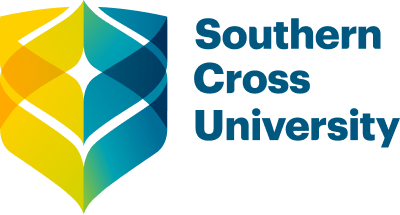
/prod01/channel_8/media/scu-dep/current-students/images/Coffs-harbour_student-group_20220616_33-147kb.jpg)
/prod01/channel_8/media/scu-dep/current-students/services/counselling/images/RS21533_English-College-Student_20191210_DSC_6961-117kb.jpg)
/prod01/channel_8/media/scu-dep/study/scholarships/images/STEPHANIE-PORTO-108-2-169kb.jpg)
/prod01/channel_8/media/scu-dep/study/arts-and-humanities/images/RS20958_Chin-Yung-Pang-Andy_20190309__79I5562-960X540.jpg)
/prod01/channel_8/media/scu-dep/experience/images/SCU-INTNL-STUDY-GUIDE-280422-256-72kb.jpg)
/prod01/channel_8/media/dep-site-assets/component-library/screenshots/online-1X1.jpg)